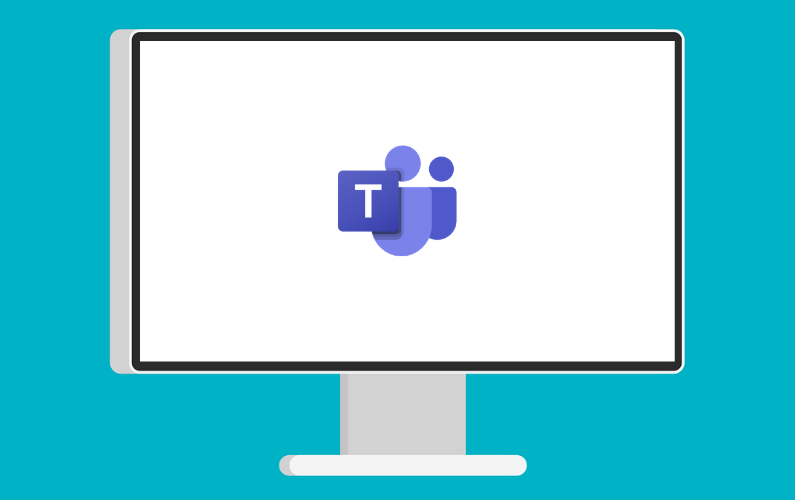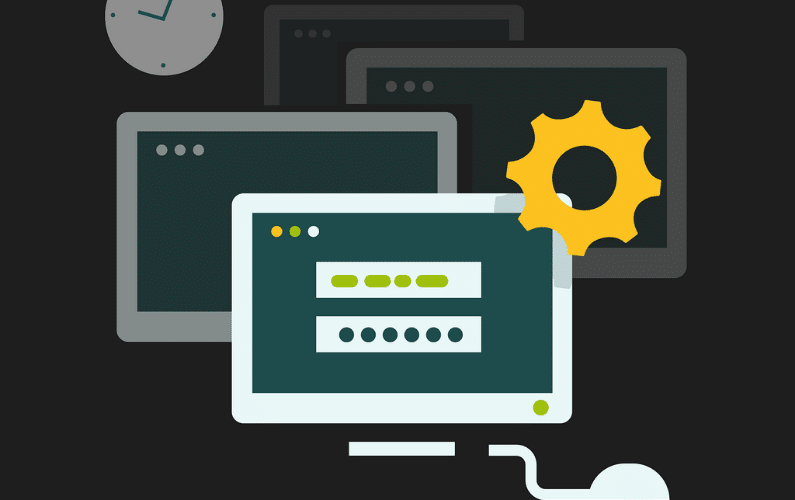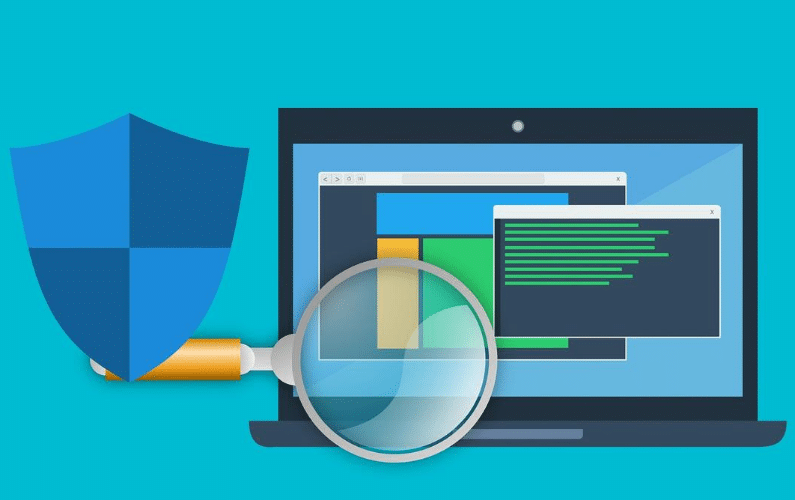Although we live in a world full of conveniences, sometimes inconvenient issues emerge, sending our lives into great uncertainty and confusion. When your computer’s hard disk drive, also called the hard drive, fails, you will encounter one of these issues.
Unfortunately, hard drives have a certain lifespan and can fail for various reasons, like any other part of your computer. Some people prepare for these situations and back their data up, while others do not know or understand what a hard drive is and what to do when this important piece of hardware fails.
Maintaining and recovering hard drives is especially difficult if you own a business, as you might lose much of your company information. Seeking help from an experienced IT professional for any hard drive concerns is critical.
What Is a Hard Drive, and What Is Its Purpose?

A hard drive is a vital piece of your computer’s equipment that is usually internally installed into your device. Its main purpose is storing data and other important information, such as software, operating systems, and personal files.
Most computers must have working hard drives to operate. This is because your hard drive stores your computer’s operating systems, as well as your word processor and internet browser. Without these key elements, your computer is useless as you cannot browse the internet, play video games, access files, or install or download programs onto your computer.
What Causes Hard Drive Failures?
Before you fix or replace your hard drive, you may wonder what causes these failures.
While there are many different reasons, some are more common than others, such as:
- An electrical issue: When there is an issue with your power or electrical supply, your computer cannot get the power it needs, leading to a failing hard drive. On the other hand, if your computer experiences a power surge (too much power), this can also cause your hard drive to fail. As a result, electrical issues are one of the most common reasons for hard drive failures.
- A firmware problem: When there is a firmware problem, there is an issue with the computer’s software or hardware. This is usually considered the manufacturer or designer’s fault, often leading to a hard drive failure.
- A corrupted file: Corrupted files are another common cause of hard drive failures. This usually happens when you make simple errors or mistakes, such as turning off the computer improperly, removing a USB improperly, and more.
- Environmental factors: A hard drive can quickly fail if exposed to humidity, heat, or dust. However, always remember that, over time, hard drives can become old and stop working on their own.
How to Tell that Your Hard Drive Has Failed
If you suspect your hard drive is failing but are not 100 percent sure, you can watch for certain signs.
Here are seven signs that may indicate a failing hard drive:
- You notice corrupted files on your computer.
- You cannot detect the hard drive at all.
- You use the Basic Input/Output System (BIOS) and cannot detect the hard drive.
- You cannot read the files or information stored on your computer’s hard drive.
- Your computer keeps booting.
- Your computer freezes often.
- Your computer makes strange noises.
How to Fix or Replace a Hard Drive Failure
If you believe your hard drive is failing or has failed, you must ensure that is the exact problem. Sometimes, people have issues with their hard drives and find out a wire was loose or disconnected. However, if your hard drive is indeed failing, the two solutions are fixing or replacing it.
Fixing your hard drive: On a Windows computer, to fix your hard drive, you will need to:
- Click on My Computer.
- Right-click on Hard Drive.
- Click on Properties.
- Click on the Tools tab.
- Under Error Checking, click on Check.
- Click on Scan Drive.
- Click on Scan and Repair Drive.
With a Mac, you will need to run the drive through Disk Warrior or Disc Utility. If you worry about the state of your system drive, you’ll need to boot the computer in target disk mode, hook it to another computer (newer Macs may require doing this through a Thunderbolt cable), and run Disk Warrior or Disc Utility from the other computer.
Better yet, leave this to IT professionals.
Replacing your hard drive: You must replace the hard drive if you cannot fix it.
Professionals can follow these steps to replace your hard drive:
- Purchase a hard drive with cables, wires, and connectors matching your computer.
- Unplug your central processing unit (CPU) from all devices, including the monitor.
- Open the CPU.
- Find the hard drive case and begin unscrewing it with your tools.
- Remove the connectors and swap the old hard drive for the new one.
- Screw everything back into place and reattach the connectors.
- Test your new hard drive to make sure it works.
What if I Want My Data Off My Hard Drive Before I Replace It?
If you want to recover your data from the failing hard drive, you may want to seek help from a professional technician. Using simple recovery applications will not help if the hard drive has already significantly failed.
To make matters worse, your failing hard drive will completely die if you continue to try to power it on to remove or transfer data. Therefore, if you need important information off your hard drive, never wait to reach out to a company specializing in data recovery services as soon as possible.
However, if you keep your computer and information backed up, you may never have to worry about recovering data from a hard drive. Instead, you can replace your old hard drive, reinstall your operating system, and regain your data from your backup. This simple process only takes a couple of hours to complete.
Hire a Computer Repair Services Provider to Repair or Replace Your Hard Drive

If you do not have the spare time to fix or replace your hard drive, let a computer repair services provider handle this job for you. You can focus on your other obligations while your computer system is being worked on and made ready to be used again in no time.
A professional technician can answer any questions or concerns you may have about your hard drive and ensure that your data is continuously backed up and prepared for similar future complications. Contact an experienced IT services team today to begin learning about your hard drive options.